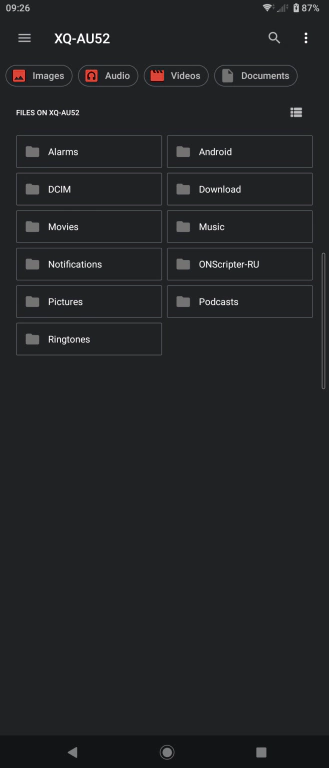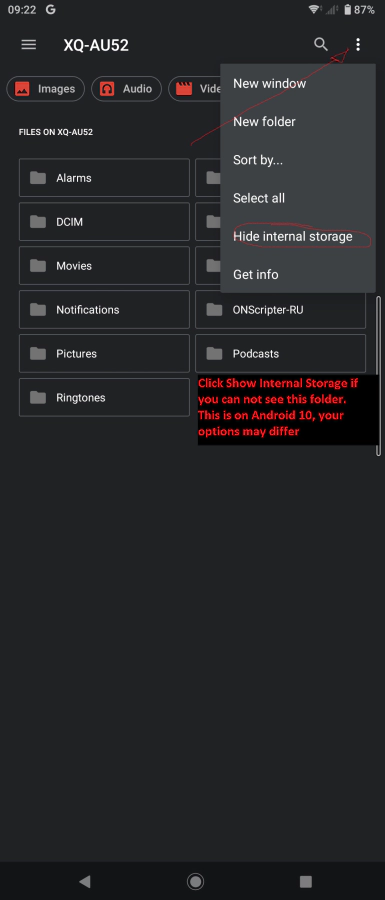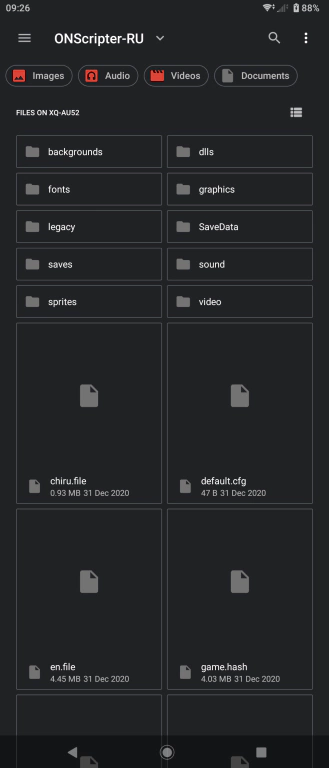Instructions on how to install Umineko Project on Android (and other devices)
Machine Translated Page - (RU) Страница с машинным переводом, (PT/BR) Página com tradução automática, (JP)機械翻訳のあるページ
All credit goes to the people who ported Umineko and created this. I have no involvement in the project, I just wanted to create a guide to help people actually use and read this amazing port whichever way is convenient for them.
I have now geared this site more towards solving issues encountered rather than installing Umineko as nowadays it is pretty straight-forward. If you still want to view the original page or want more indepth help installing, this is the old page.
Step 1 - Acquire files
The easiest way you can the files is through torrenting the Umineko release on nyaa.si "Umineko no Naku Koro ni Rondo & Nocturne (PS3 Chapter 1-8) [Umineko Project]" Info hash - 6390c55021f8b0aaa4be5cb666ebb4762cd28cf1 directly onto your phone or transferring it from a PC. View my original page if you need help on how to do that.
Step 2 - Installation
- Unpack the files in the root directory of your phone into a folder named ONScripter-RU (which is case-sensitive).
This is the part of your phone where your Android, DCIM, Movie, Music, etc. folders are. This does not require any special programs to access. Its simply the first folder of your storage. You might however need to enable Show Internal Storage (or equivalent) to view this. Pictures for reference below.
Before proceeding, It's best to create a .nomedia file in the root in ONScipter-RU as well to prevent the thousands of images being indexed.
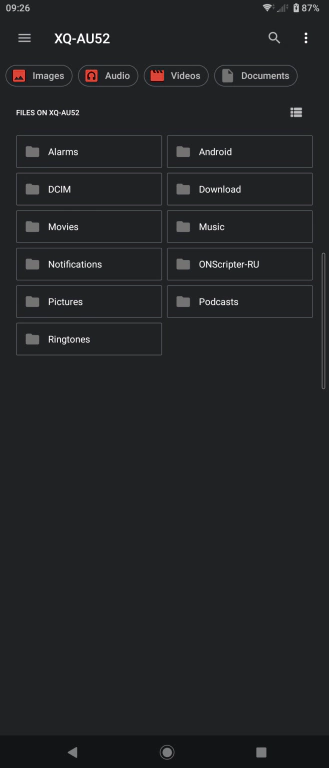
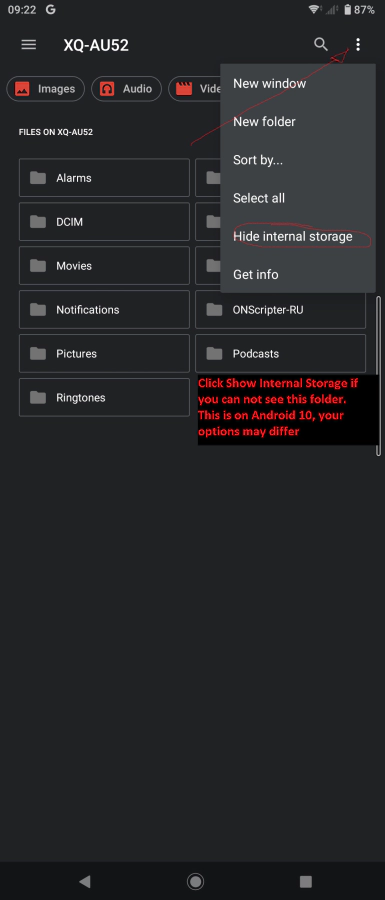
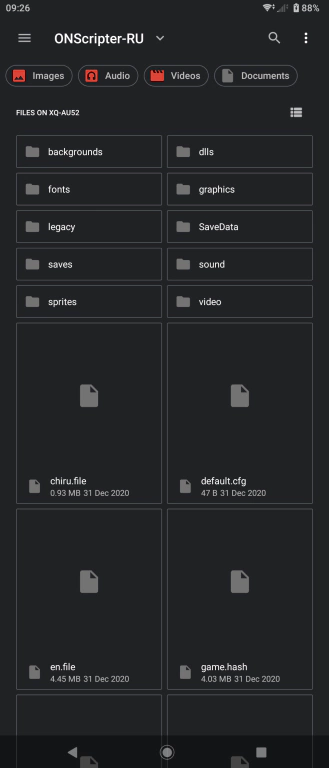
- Grab the latestONScripter-RU APK(onscripter-ru_droid_r####.zip) and install it
You should be good to go if you haven't encountered any issues. If you have, read below!
Frequently Encountered Issues
Android 14 Incompatible App
Android 14 has blocked older apps from installing. You'll need to sideload the app using ADB. Following this article can help you. In general; Enable developer mode, install ADB onto your PC, connect your phone to your PC, Enable USB debugging, then sideload the ONScripter-RU APK onto your phone using ADB.
-
Invalid Launch Directory when launching the app
This is the case when you do not have the game files in a folder named ONScripter-RU which would be located in the root of your internal storage. Another cause is due to a corrupt or incorrect default.cfg file. When editing the file, make sure it has kept it's Unix (LF) UTF-8 format. Some text editors tend to change it, however Windows Notepad will keep it if you Save-As and change the encoding to UTF-8 which is what I recommend.
What are the controls for mobile devices?
The controls can be found at the bottom of this text file here with the 2 main controls being:- Single finger tap for left click
- Double finger tap for right click
Missing Files/Other Ingame error codes
Usually these arise when you have not overwritten the files with the updates. The game performs a checksum test on the files when launching, which would explain these issues. Just grab the resource updates and base scripts and overwrite them in the folder Another cause is because you have not downloaded/extracted all the files. This can be the case if you have a corrupt torrent or failed to extract all files to the directory, which an obvious sign is that you have the error code "Unable to initialise Font System". The folder should be roughly 11-12gb, anything significantly less means you don't have the all the files. Try re-checking or downloading the torrent again.
Errors when extracting the torrent and/or missing files
If the errors are the files with the missing UTF-8 character (square block), do not worry about them and use this checksum . Make sure to right click the link - save as and rename the file to game.hash to overwrite the existing hash file in the main directory. Some sounds might not play but there is no workaround for Android AFAIK. Black screen during successful start-up
If the game has passed it checksum and is seemingly hanging on a black screen, just start finger mashing the screen until it starts working. Lag and low performance
You can limit the FPS, change hardware decoder settings, etc in the ons.cfg file. More details can be found in the spoiler of this forum and more such as controls and other options.To paraphrase, appending force-fps=30 will limit the FPS to 30fps, and hwdecoder=on will switch on hardware decoding. I will keep a text file just incase of the forum 404'ing. Here
Installing to a SD Card
You need to edit the default.cfg file and point towards the path you are wanting eg: an SD card like /storage/####-####/ONScripterRU. Once you have the path of ONScripterRU on your SD card, add a line root=/your/path/here to default.cfg. Once you have done that, copy and paste that file and the en.file into the root folder where ONScripterRU should be located, your internal root storage. This is because ONScripterRU checks the root internal storage like how it should be installed by default, but as soon as it reads default.cfg, it'll point to the SD Card. Email me if you need more help with this.
Cut off screen/unaligned touchscreen
If your screen has been cut off however your touchscreen is fine (eg: where you press is where it registers), you can set and offset in ons.cfg like system-offset-x=180 -x being the axis and 180 being the amount of pixels. Change them until you have a centred screen. If however your screen is fine but your touchscreen is unaligned, changing window-width in default.cfg to your phone's screen resolution (width) will align it. Eg: S22 Ultra has a screen resolution of 3088x1440, so the window width in default.cfg will be window-width=3088
Additional Resources
The pinned Umineko project forum post over here is a great place to get any more information if need be. It my was my intention to amalgamate the information from there and with other people to create this website however people still post there on a semi-regular basis, so it might be of help.
There is a Steam guide that can provide additional information which is up to date and has an active comment section
Closing Note
If you have any issues, you're free to contact me via floof0@pm.me or Discord @ floof#4883
PS: If you cannot download Umineko for whatever reason and you really want to read it, get into touch with my email and maybe I can send something through snail mail :^)
Written on 04/03/2021 & Last Updated on 11/04/2024